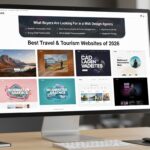In a world full of innovations in tech and web content, WordPress has emerged as the most popular content management system. It proves to be the most convenient to create content without risking a single line of code. For beginners, it unfolds various opportunities. Over time, users want more control and a deeper understanding of their content, and switching to HTML view is a necessity.
What Is HTML View in WordPress?
HTML view gives you access to edit the raw HTML code, even if it’s behind your WordPress content. It facilitates you in a way that, apart from using the visual editor, you can easily reach the structure of your post or page. It will include tags, embeds, and inline styles.
Why You Should Use HTML View?
Switching to HTML view can help you:
- Embed custom code (like YouTube videos, iframes, forms)
- It will fix the issues of formatting or spacing.
- You can add inline CSS or custom styling like a pro.
- Helps to improve SEO with schema markup.
- Use HTML tags not available in the visual editor.
Take a Tour of WordPress Editors (A Better Understanding)
Before starting with HTML view in WordPress, let’s first take a look at the WordPress editors, what they are, and how they work. There are two main types of editors.
| The Block Editor (Gutenberg) | The Classic Editor |
| Default editor. | Used before Gutenberg editor. |
| Makes layout and designs more modular and visual. | Works like a traditional word processer. |
| Categories paragraph, images, headings into blocks. | Available via “Classic Editor” plugin. |
Steps to Switch to HTML View in Gutenberg (The Block Editor)
Using the Gutenberg Editor to switch to HTML is far more flexible, as it permits viewing the whole post in code or a specific block. There are options in this editor to view HTML. Let us dive into these options and their steps.
| Option 1: HTML View for a Specific Block | Option 2: HTML View for the Entire Post/Page | Option 3: Add HTML with a Custom HTML Block (Optional) |
| Select the Block Click on the block you want to edit (e.g., a paragraph block). | Click the Options (Three-Dot Menu) in the Top-Right Corner | Click the “+” Add Block buttonSearch for “Custom HTML”Paste your HTML code (e.g., forms, tables, iframes) |
| Open the Options Menu Click the three-dot menu (⋮) on the toolbar of the selected block. | Select “Code Editor” From the dropdown, choose “Code Editor.”This will switch the entire post/page to HTML mode. You’ll see all blocks rendered as raw HTML wrapped in special <! — wp: –> comments. | Click “Preview” to check how it looks |
| Choose “Edit as HTML” From the dropdown menu, select “Edit as HTML.”Now, the block will display its underlying HTML code. You can make changes here, and when you’re done, switch back by selecting “Edit visually.” | Make Your EditsSwitch Back to Visual Mode Once you’re finished, click the three-dot menu again and select “Visual Editor.” |
Steps to Switch to HTML View in the Classic Editor:
If you’re using the Classic Editor plugin or running an older version of WordPress, you have the option to switch to HTML view using tabs.
In the Classic Editor, the “Text” view is the entire HTML version of the content.
Steps:
- Open a Post or Page.
- Look for the “Visual” and “Text” Tabs.
- These tabs are located at the top-right of the editing area.
- Click the “Text” Tab.
- This will switch the editor from visual to HTML mode.
- Make your modifications
- Switch back to “Visual” when done to preview your updates.
Most Reasonable Methods to Edit HTML in WordPress:
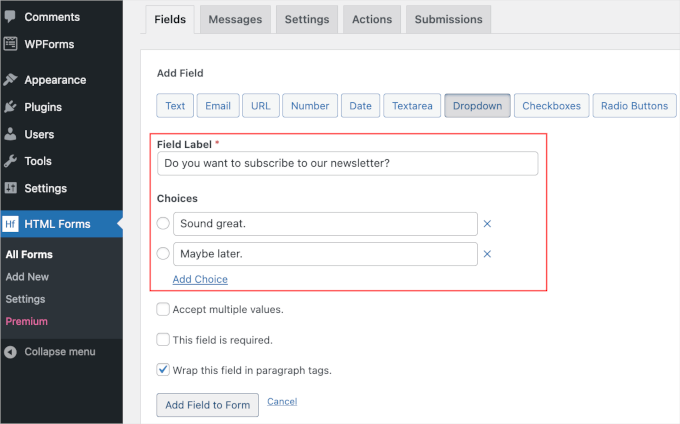
To keep your content available, functional, and safe, try to follow the most reasonable methods. As you know, HTML gives you more control.
Verify your HTML:
Always use suitable tags, close all details, and try to avoid deprecated tags like <center> or <font>. Invalid HTML can bring issues of rendering or break the layout.
Utilize Inline CSS:
When adding styles to your HTML element, use the WordPress custom CSS file to manage them. It is much better option for management.
Don’t Use JavaScript in Posts:
It will be a matter of risk to add JavaScript to posts or pages.
WordPress usually strips <script> tags for security reasons unless you’re using trusted plugins or have admin privileges.
Back Up Before Editing:
It’s easy to break a layout with one misplaced tag. Make it like a religious practice to back up your post or page content before editing HTML, especially if you’re showing notable modifications.
Preview It Before Publishing:
Use the Preview button to see how your HTML changes affect the frontend. This helps catch any display issues before your content goes live.
Mistakes to Avoid While Switching to HTML View in WordPress:
To avoid errors, broken layout, or formatting issues, you will have to avoid these mistakes. Whether you are using Block Editor (Gutenberg) or The Classic Editor, be aware while switching to HTML view in WordPress.
- Don’t Edit Without Backing Up the Content:
Before editing HTML, copy-paste your content into a text editor as a backup, and never forget to click Save Draft. A single mistake, such as an unclosed tag in HTML, can destroy your content or break formatting.
- Nest Incorrectly or Leave Tags Unclosed:
Do not forget to close HTML tags like <div>, <p>, <ul>, or put them in the incorrect order. In Gutenberg, blocks are structured with comments, so incorrect or improper nesting can break the layout.
- To Remove Blocked Contact in Gutenberg:
Accidentally deleting Gutenberg’s special comments like <!– wp:paragraph –> when in full code view. These comments define each block’s type and position. Deleting them can turn the block into unstructured code or cause it to malfunction. Only edit inside the HTML tags, not around the <!– wp:… –> markers unless you’re experienced.
- Pasting Third-Party Code Without Cleaning It:
You should avoid copying and pasting content from Word, Google Docs, or websites into HTML view without first cleaning it up. These sources add invisible formatting (like inline styles, spans, or scripts) that may break your design or slow down your site. First step, paste into a plain text editor like Notepad to strip formatting, then paste into WordPress HTML view.
- Directly Add JavaScript or Inline Scripts:
Try to insert <script> tags inside posts or pages in HTML view, as WordPress often strips <script> tags for security reasons, especially for users without admin rights. You need to use a plugin like WPCode to insert custom scripts site-wide or in specific locations safely.
- Edit HTML While Plugins Are Active That Override Layout
It will be a blunder to edit raw HTML while using page builders or short codes that override parts of the layout.In this case, your HTML changes might be ignored or overridden when the plugin loads its layout. You can temporarily disable the plugin while editing HTML if you’re unsure how it interacts with your code.
- No Preview Before Publishing
Right after editing HTML without checking how it looks on the frontend, you should not publish the content. Your post may appear broken or unreadable due to a minor syntax issue.
Therefore, always remember to click Preview to test your content in a real browser view before hitting Publish.
- Confusing HTML View with Developer Console
Thinking that switching to HTML view gives access to the whole site’s code, like the header, footer, or CSS. It will lead to confusion if you try to change something that’s controlled elsewhere (like theme files or global settings). Always utilize HTML view only for editing post or page content, and for editing theme files, go to Appearance > Theme Editor or use a child theme.
Conclusion:
Switching to HTML view in WordPress reveals hundreds of customization ideas for users to go to the next level, including a drag-and-drop function.
If the user knows how to switch and use HTML view effectively, it will give you an edge in terms of flexibility and control over content. No matter what, you are styling, embedding codes, or fixing render issues, use it wisely.
Misusing HTML view can break the layouts because it is powerful. You can harness the full potential of WordPress, both visually and behind the scenes, by following the best procedures and apprehending the editor’s capabilities.