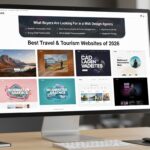All WordPress users want to know: “How can I clone a WordPress page?” The answer depends on whether you prefer plugins, page builders, or the traditional approach. Copying the same layout in multiple instances becomes tiresome. That is why it is awesome to know how to duplicate a WordPress page. It assists with A/B testing, growing a site, and maintaining brand consistency. It’s likely the easiest but most powerful time-saving tip in WordPress.
Here in this ultimate guide, we will guide you on how to duplicate WordPress pages the correct way without getting caught up in SEO pitfalls.
Why You Might Want to Duplicate a Page
If you have ever created a page from scratch in WordPress, you will know how long it will take to align the layout, resize the images, change the SEO settings, and make it mobile responsive. Now, you can clone a WordPress page in a split second and simply change the content to suit your new use. Here are the reasons that you should duplicate a wordpress page rather than creating it from scratch.
Save Time and Effort
Learning how to duplicate a WordPress page is useful if you need to copy a page in WordPress for multiple services, products, or blog templates.
Maintain Consistency Across Your Website
Fonts, colors, layouts, and design elements should match across your site. Using WordPress page duplication ensures your cloned pages look professional and cohesive.
Create Multiple Landing Pages Quickly
Marketers often build several campaign pages with slight variations. You can simply duplicate a landing page in WordPress and tweak the text, images, or offers.
Experiment With A/B Testing
If you’re trying out many headlines, CTAs, or images, then it’s best to duplicate a WordPress page and test the copy page. This ensures your original page remains unchanged, and you can compare results without any risk.
Keep a Backup Before Making Major Changes
Sometimes you wish to experiment with new designs, but don’t wish to destroy the design. A clever solution is to duplicate a WordPress page or post first. If the new one doesn’t work, then revert to the original without losing your work.
Methods to Duplicate a WordPress Page
Here are the main ways to duplicate a page, with pros, cons, and step-by-step instructions.
Method 1: Duplicate a Page Using a WordPress Plugin
The easiest and most reliable way is to use a plugin. Among the most popular are Duplicate Page, Yoast Duplicate Post, etc. Step-by-step way of doing it with the “Duplicate Page” plugin:
- In your WordPress dashboard, go to Plugins and select Add New.
- Search for Duplicate Page. Install and activate it.
- After activation, usually there’ll be a “Settings” section, and in the settings, there will be a “Duplicate Page” section to configure options:
- What status the duplicate will have (draft / private / published / pending)
- Which post types can be duplicated (Pages, Posts, Custom Post Types)
- Where the “Duplicate” link appears (hover menu, quick-actions, etc.)
- Go to Pages, select All Pages, hover over the page you want to duplicate, and click “Duplicate This” or similar. The new page will appear, usually with the same title (often with “Copy of …”) and the same content.
- Edit the new page: change the title, URL / slug, metadata (SEO), featured image, etc., so it’s unique. Then publish when ready.
Pros:
With tools, you can easily duplicate a WordPress page in a flash. Most plugins copy not just content but also metadata, featured images, and options. The plugins even copy custom post types and posts, which is time-saving for large websites.
Cons:
Additional plugins introduce admin and potential security threats. Shortcodes or bespoke code won’t replicate flawlessly. When copied pages are too similar, duplicate content problems damage your SEO.
Method 2: Manual Copy-Paste (Native / Block Editor)
If you don’t want extra plugins, or you only need to duplicate content rarely, the manual is an option.
Block Editor (Gutenberg)
- Go to WordPress backend, to Pages, All Pages, and edit the page that must be copied.
- In the editor, top right click on three dots (options menu), click Copy all content.
- Go to Pages, Add New, paste the content.
- Recreate or reassign template, featured image, SEO metadata, etc. Because manuals will only copy visible content, not settings.
Classic Editor / HTML
If using the classic editor or working with themes that rely on raw HTML or shortcodes, copy content in “Text” mode, then paste it into a new page. Then fix formatting or shortcodes as needed.
Method 3: Page Builders and Theme Tools
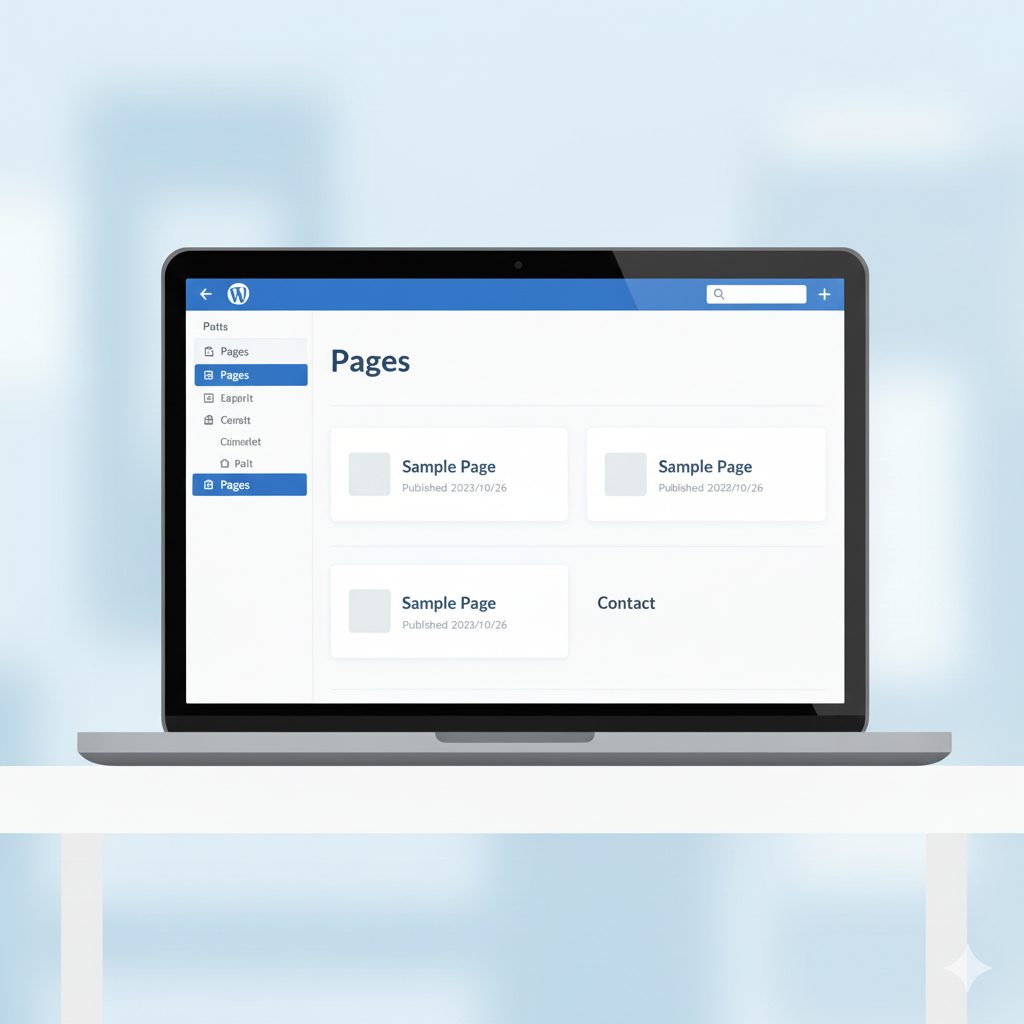
If your website is constructed using a common page builder such as Beaver Builder, Elementor, or Divi, it is even easier to replicate pages because they already have native capabilities. Page builders allow you to save templates or layouts and then apply them to new pages without having to recreate designs from scratch.
For example, in Divi by Elegant Themes, you can save a page to the Divi Library and import it into another page within a few clicks. Elementor also has something similar where you save page templates or blocks and then place them elsewhere. Not only does this make it simple to copy a WordPress page, but it also makes your website’s design consistent. For all those handling multiple landing pages or service pages, page builders provide an expert and efficient copy process.
SEO Risks & How to Avoid Them
To duplicate a WordPress page, staying clear of SEO pitfalls is crucial.
- Duplicate Content: Copied pages confuse search engines and can do damage to rankings. Always copy text, titles, and images.
- Permalinks/URLs: Give each copied page a specific slug to stay away from conflicts.
- Metadata: Make meta titles and descriptions for each target, separate keywords.
- Internal Links: Verify menus, breadcrumbs, and sitemaps so navigation links lead to the appropriate version.
By having the duplicate content tailored and the structure maintained clean, you provide the benefits without risk of SEO.
Which Method to Choose: Quick Decision Guide
Choose the best way to copy a WordPress page based on your needs. If you have to clone often and need to retain SEO metadata and custom settings, the Duplicate Page or Yoast Duplicate Post plugins would be perfect. While copying an average page every now and then, manually copying and pasting using the assistance of the block editor is okay.
If you’re using a builder like Elementor, Divi, or Beaver Builder, take advantage of built-in layout saving and cloning. For A/B testing, duplicate the page, make changes, and track performance with a plugin that supports preview or staging.
Final Thoughts
Exporting a WordPress page is an extremely handy option when you do not wish to preserve design, save time, or test without endangering the original. The most appropriate method for most is a plugin (most commonly one that copies metadata and acts with custom post types). For simple things, duplicating manually will suffice, but you will have to do lots of things by hand.
Important things to keep in mind: always assign the new page a unique title / slug, refresh SEO metadata, do not publish duplicate pages, and order all page settings / template / featured images. By best practices, cloning pages is a safe, quick, and mighty addition to your WordPress toolkit. Need expert help with WordPress, Ecommerce, or Mobile Apps? SiteGenix Pro builds powerful WordPress websites, Shopify stores, and React Native apps that drive growth.