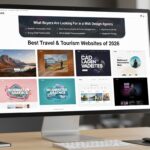If you run a WordPress website, sooner or later you’ll need to update your DNS zone records. Whether it’s connecting your domain to a new host, setting up professional email, adding verification records, or improving site performance with a CDN, knowing how to edit DNS zone in WordPress is essential.
But for many website owners, DNS settings feel intimidating. Terms like A record, CNAME, MX, TXT, TTL, propagation sound technical, and a single mistake can take your site offline. The good news? With the right steps, you can manage and edit DNS records confidently.
In this guide, we’ll cover everything you need to know about how to edit DNS zone in WordPress manually, from understanding what a DNS zone is and why it matters, to identifying when and why you need to update DNS records. We’ll walk you through step-by-step instructions on manually editing the DNS zone in WordPress, highlight common mistakes to avoid, and explain how proper DNS management impacts site performance, security, and reliability. Finally, we’ll show how SiteGenixPro provides expert DNS and WordPress migration support to ensure your site runs smoothly without disruption, even during complex changes.
What is a DNS Zone in WordPress?
A DNS zone is like the phonebook of the internet for your WordPress website. It tells browsers and services where to find your website files, how to route emails, and how to authenticate your domain for third-party tools.
When you edit a DNS zone in WordPress, you’re essentially controlling the map that directs traffic to your site and services.
A Records (Address Records)
These connect your domain name to your server’s IP address, making your website accessible when someone types your domain into a browser.
CNAME Records (Canonical Name Records)
Used to create aliases for domains or subdomains. For example, you can point www.example.com to example.com so both lead to the same site.
MX Records (Mail Exchange Records)
Control where your email is delivered by pointing your domain to your email provider’s servers, such as Google Workspace or Microsoft 365.
TXT Records (Text Records)
Often used for verification and security. They allow you to add SPF and DKIM records to protect email delivery and prevent spoofing.
NS Records (Name Server Records)
Define which name servers are authoritative for your domain. These direct all traffic to the DNS provider that manages your records.
Without correct DNS settings, your WordPress site may not load, your emails may not work, or your SSL certificate may fail.
Why You Need to Edit DNS Zone in WordPress
Here are the most common scenarios where you’ll need to manually edit DNS zone in WordPress:
Migrating to a New Host
When you move your website to a new hosting provider, DNS updates are essential to ensure visitors are directed to the correct server. Updating the A record allows your domain to point to the new hosting server’s IP address, making the transition seamless.
Setting Up Professional Email
If you’re using email services like Google Workspace or Microsoft Outlook, DNS plays a critical role. By adding or updating MX records, you make sure your business email is routed through the right mail servers for reliable communication.
Connecting to a CDN (Content Delivery Network)
A CDN helps speed up your site by distributing content across global servers. To enable this, you’ll need to update CNAME records, routing your traffic through services such as Cloudflare, BunnyCDN, or similar providers.
Domain Verification
Many third-party services require proof that you own your domain. This is done by adding TXT records in your DNS zone, often requested by Google, Facebook, or email providers for verification purposes.
Improving Security
DNS can also enhance your security posture. By setting up SPF, DKIM, and DMARC records, you reduce the risk of email spoofing, ensuring your messages are delivered securely and trusted by recipients.
Custom Subdomains
Whether for a blog, shop, or separate app, subdomains expand your online presence. By adjusting DNS settings, you can point subdomains like blog.example.com or shop.example.com to different servers, giving you flexibility in managing your site.
In short, knowing how to edit DNS zone in WordPress is critical to keeping your site functional, secure, and integrated with the tools you need.
How to Edit DNS Zone in WordPress Manually
Here’s a step-by-step process for making changes safely:
Step 1: Identify Your DNS Manager
Although you may run a WordPress site, the DNS zone is usually controlled by:
- Your domain registrar (GoDaddy, Namecheap, Name.com, etc.).
- Your hosting provider (SiteGround, Bluehost, HostGator, etc.).
- A third-party DNS manager (Cloudflare, Google DNS, etc.).
Log into your DNS manager’s control panel.
Step 2: Locate DNS Zone Settings
Look for options like:
- DNS Management
- Zone Editor
- Advanced DNS
This is where you’ll add, edit, or delete records.
Step 3: Add or Edit DNS Records
Here are the main records you’ll likely modify:
- A Record: This record connects your domain directly to your hosting server’s IP address. By entering the new IP, you ensure that visitors are directed to the correct server where your website is hosted.
- CNAME Record: A CNAME acts as an alias, often used to point www or other subdomains (like blog.example.com) to your main domain. It simplifies domain management and makes subdomain redirection seamless.
- MX Record: These records control your email routing. By adding the correct mail server details, you can make sure your domain-based emails work properly with services like Google Workspace or Microsoft 365.
- TXT Record: TXT entries are used for multiple purposes, such as adding domain verification codes for Google or Facebook, or setting up SPF, DKIM, and DMARC to secure your email against spoofing and phishing.
Always double-check record values from your hosting provider or email service.
Step 4: Adjust TTL (Time to Live)
TTL (Time to Live) determines how long DNS information is cached by servers and devices before checking for updates. In simple terms, it controls how quickly changes you make to your DNS records take effect across the internet. Setting a lower TTL value, such as 300 seconds (5 minutes), allows updates like A records, MX records, or CNAME changes to propagate faster. This is especially useful during migrations or testing, but once everything is stable, increasing the TTL can help reduce DNS lookups and improve performance.
Step 5: Save Changes and Test
- Use dig or nslookup commands (or online tools like whatsmydns.net) to confirm changes.
- Test your site, email, and subdomains to ensure everything works.
Step 6: Allow for Propagation
DNS changes can take anywhere from a few minutes to as long as 48 hours to fully propagate worldwide. During this time, some users may see the updated version of your site while others are still directed to the old server. To minimize disruptions, it’s best to plan migrations or major DNS updates during low-traffic periods, such as late nights or weekends. This ensures fewer visitors are impacted if there are delays, and it gives you time to monitor the transition and troubleshoot if necessary.
Common Mistakes When Editing DNS Zone in WordPress
When you edit DNS zone in WordPress, avoid these pitfalls:
- Incorrect IP Addresses: If your A record is pointing to the wrong IP address, visitors won’t be able to reach your website at all. Always double-check the IP provided by your hosting provider before saving changes.
- Misconfigured MX Records: Even a small error in MX records can cause serious issues with email delivery. Messages may bounce back, get lost, or never arrive, which can harm communication and business credibility.
- Forgetting SSL Updates: When migrating to a new host, you’ll likely need to reissue or reinstall your SSL certificate. Skipping this step can result in browser warnings and loss of user trust.
- Overwriting Records: Deleting or incorrectly replacing default DNS records (like NS or TXT entries) can break essential services. Instead of removing existing records, carefully add or adjust only what’s necessary.
- Ignoring TTL Settings: Leaving a very high TTL can slow down how quickly DNS changes take effect, sometimes taking days. Adjusting to a lower TTL before making edits ensures changes propagate faster.
These mistakes can cause downtime, lost emails, or SEO ranking drops.
How Editing DNS Zone in WordPress Impacts SEO

Google and other search engines rely on stable DNS. Poor DNS configurations can:
- Increase site downtime, hurting crawlability.
- Slow down performance, affecting rankings.
- Break subdomains or URLs, leading to 404 errors.
By keeping your DNS zone clean and optimized, you protect your SEO performance and user experience.
Advanced DNS Tips for WordPress Users
- Use Cloudflare or Premium DNS for faster propagation and better security.
- Set Redundancy with backup MX records.
- Enable DNSSEC for added protection.
- Monitor DNS Logs to detect suspicious activity.
- Document Changes so you know what’s been modified.
Why SiteGenixPro Is Your DNS & Migration Partner
While you can edit DNS zone in WordPress manually, many site owners prefer expert help to avoid downtime and errors. That’s where SiteGenixPro comes in:
Zero Downtime Migrations
SiteGenixPro ensures that your website continues running smoothly during transfers. Visitors won’t even notice the migration, keeping your business online without interruptions.
End-to-End Backups
Every migration is backed by complete data protection. SiteGenixPro takes full backups of your files and databases to ensure nothing is ever lost during the move.
DNS Expertise
From A records to MX and TXT configurations, professionals handle your DNS setup with precision, reducing the risk of misconfigurations that could cause downtime or email failures.
Security Hardening
SiteGenixPro doesn’t just move your site, they secure it. SSL certificates, firewalls, and DNS-level protections are all handled to keep your website safe.
Ongoing Support
Even after migration, SiteGenixPro provides continuous support. Whether it’s DNS changes, troubleshooting, or optimization, WordPress experts are always available.
Instead of worrying about misconfigured records, SiteGenixPro ensures your DNS works seamlessly with your hosting and services.
Conclusion
Learning how to edit DNS zone in WordPress may feel complex at first, but it’s one of the most valuable skills for any website owner. From hosting migrations to email setups and SEO stability, your DNS zone plays a vital role in keeping your website reliable and secure.
If you’d rather avoid risks and save time, let the experts handle it. SiteGenixPro specializes in WordPress migrations, DNS management, and performance optimization, ensuring your website stays online and protected every step of the way.Ready to transfer your site or update your DNS zone with zero downtime? Get in touch with SiteGenixPro today and let our WordPress experts handle the technical details while you focus on growing your business.