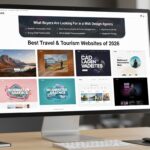Before redesigning your blog, setting up an e-store, or launching a new website, it’s crucial to avoid showcasing an incomplete or unprofessional look for your site. It will damage your brand and its outlook. Every user wants to keep the ongoing editing under wraps while building or updating a WordPress site, until it is ready to publish. Advantageously, WordPress has several features that enable you to hide your site while editing.
In this blog, you will find how to hide your WordPress site during development with different ways and steps.
Why To Hide Your WordPress Site While Editing?
It will be a wise decision to hide your incomplete site while editing for so many reasons.
i) To Maintain a Professional Outlook:
To minimize the negative impact on your brand or business, avoid displaying an unfinished site or broken layouts. It will maintain a professional outlook or appearance for your site.
ii) Avoid Complicating the Visitor’s View:
Suppose you do not hide your site while editing, the user or visitor may think that your site is working and operational. It will confuse them and complicate the view.
iii) To Protect the Ranking Of SEO:
Refrain from presenting incomplete content and unfinished structure, as it can lead to a poor ranking. Search engines, especially Google, may access and index your site during the development process.
iv) Security Risks:
Early versions of your site may be more vulnerable to bots or hackers. Keeping it hidden reduces security risks. Due to the security risks and vulnerabilities of your under-construction website, hackers can easily compromise it.
How To Hide Your WordPress Site Amid Editing?
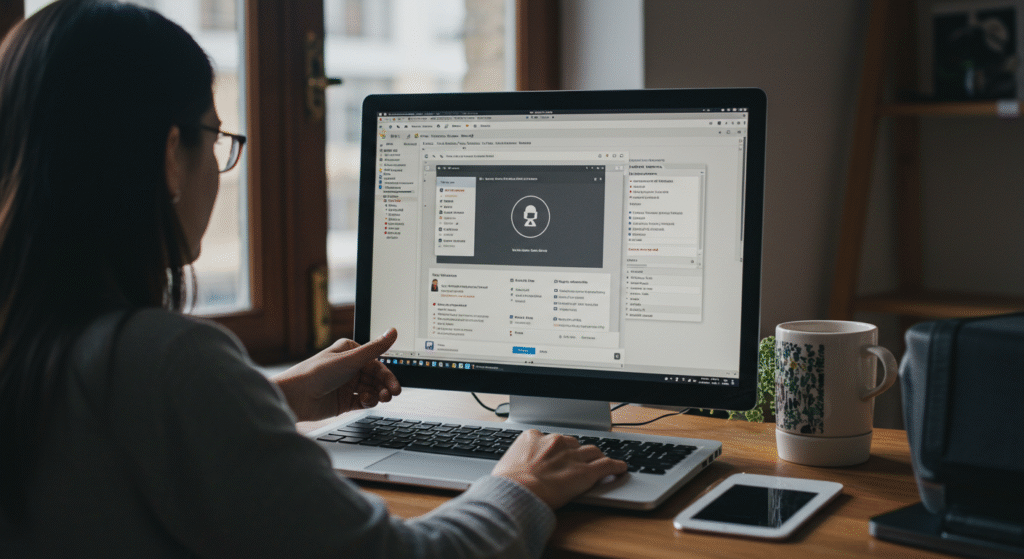
For future growth and improvement, you will need to select the site-hiding option during the editing process. The following are the reasons to hide the unfinished site.
- Use A Plugin for Coming Soon:
The most convenient way to hide a site that is halfway done is to use a maintenance code or plugin for a ‘coming soon’ message. With a temporary landing page, the visitor will know that your site is under construction. It will be easy to set up and help you with your emails when your site is down, along with a customizable design. It is the best option for beginners, bloggers and small entrepreneurs.
Top plugins for this option are SeedProd, WP Maintenance Mode, Coming Soon Page & Maintenance Mode by WPDeveloper.
How To Use?
Go straight to the WordPress dashboard.
Navigate to Plugins > Add New.
Start searching for your selected plugin.
Install and activate.
Now, maintain your coming soon page according to your needs.
Activate the mode, and now only those logged in can see the site.
- Password Protection of Site:
Before accessing the site, you will have the option to use a plug-in or a built-in hosting tool to require a password. By using it, you can password-protect your entire site or desired pages.
How to use?
Use the plug-in by WPExperts for Password Protected
Customized log-in message.
The function of enabling or disabling protection
Protection at the level of the server:
Use .htaccess on Apache or NGINX to require authentication.
Use the “Directory Privacy” feature in cPanel to password-protect folders.
- Replacement Of The index.php File Temporarily:
Another technological option is to substitute or rename the index.php file and replace it with a basic ‘coming soon’ index.html page.
Any wrong steps or actions can break the layout of your site if you do not understand how WordPress loads pages.
How to use?
Rename index.php to something like index-original.php
Upload a simple index.html file with a “Coming Soon” message
*Revert the change when ready to go live
- A Temporary Page to Redirect Users:
This is the most suitable option if you do not block access but redirect the user to a temporary page. You can easily keep going with the work on the rest of site.
How to Do It:
*Make a page titled “Coming Soon” or “Under Construction”
Use a redirection plugin like Redirection to send all traffic to that page
Set the plugin to ignore admin sessions
This will give you a total reliability and relaxation that visitors can reach your site without touching the core functionality.
- Stay Away from The Eyes of Search Engines:
The details, as mentioned earlier, were about humans and how to prevent them from using or visiting your site while it is unfinished and incomplete. Now, this technique will show you how to discourage search engines from indexing your site while it is halfway done. By the way, this is not a hard and fast rule; some search engines still peek into your site.
How to use?
Go to Settings > Reading in the WordPress dashboard.
Check the box for “Discourage search engines from indexing this site.”
Click the button and save the changes.
- Staging site:
A staging site is a replica of your live site. It is used for testing and changes before they are released to the public. It’s considered one of the best practices for developers and designers.
After creating a staging site, there will be zero risk. It is ideal to redesign and the safest place to test new themes, plugins or codes.
How to use?
Use your web hosting provider: Many managed hosts, such as Bluehost, SiteGround, or WP Engine, offer one-click staging.
Use a plugin like WP Staging or Duplicator to create a clone of your site.
Once editing is complete, you are just one click away from pushing the changes to your live site.
- Maintenance Mode via Theme or Custom Code
You can manually add code to your theme’s functions.php file:
php
CopyEdit
function wp_maintenance_mode() {
if (!current_user_can(‘edit_themes’) || !is_user_logged_in()) {
wp_die(‘Under Maintenance. Please check back soon.’);
}
}
add_action(‘get_header’, ‘wp_maintenance_mode’);
Best Things to Do While Hiding Your WordPress Site:
- Communication rightly:
Utilise the maintenance page fully to inform and guide your customer or visitor on when your site will be live or how to reach you.
- Emails Collecting:
Prepare a form and upload it to your ‘coming soon’ page to collect emails for announcements of its launch.
- Security First:
You will need to disable the plugins you are not using and maintain the backups even during the editing phase.
- Regular Testing:
Your maintenance and redirect pages should be functioning properly on all kind of browsers and devices.
When To Take the Site Live?/
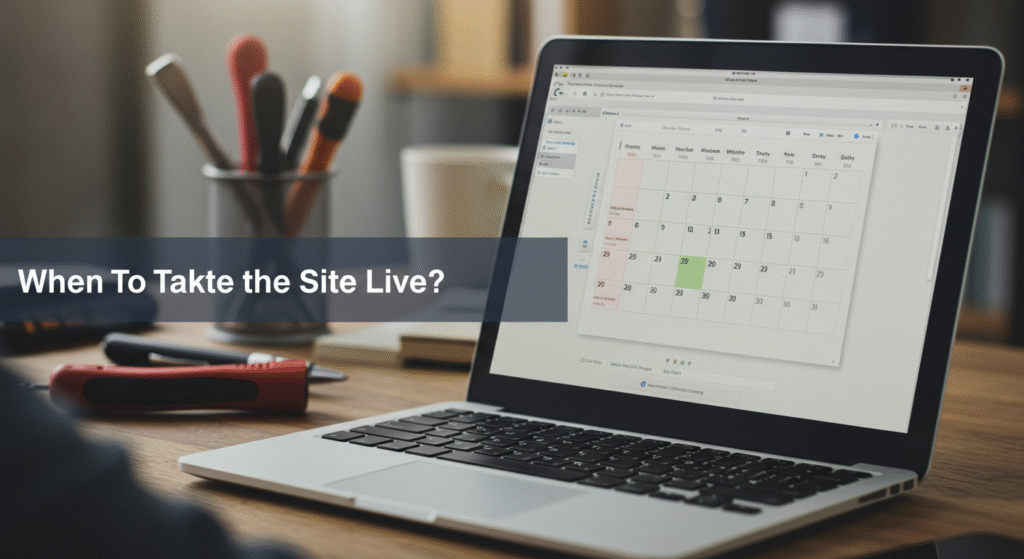
Your site is ready to go live when the core pages, i.e. home, about and contact, are complete. The content is already properly formatted, and proofreading has been completed. Links and images are optimized. Lastly, you have taken a preview of the site as a visitor.
Conclusion:
To upgrade your site, choose the best fit method and keep it private until you complete all the editing, updating or maintenance. To upgrade your site, choose the best-fit method and keep it private until you have completed all the editing, updating or maintenance. In WordPress, from simple plugins to advanced staging, there is room for everyone. No matter what the level of your technical skills is. Can you now hide your WordPress site while editing? A big yes! It will be a smart move to choose this option, regardless of your work style or genre.