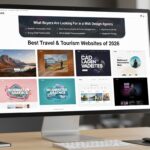WordPress is a powerful platform known for its flexibility, but sometimes its “automatic” features can create problems instead of solutions. One common issue many website owners face is the auto excerpt function. By default, WordPress automatically generates short previews of your blog posts, known as excerpts. While this is useful in certain situations, it can also limit your design choices, impact SEO, or simply not match how you want your content displayed.
If you’ve ever wondered, “How do I stop WordPress from showing automatic excerpts?”, you’re not alone. In this guide, we’ll break down everything you need to know about excerpts, why WordPress uses them, the downsides of auto excerpts, and most importantly, how you can disable or control them without touching a single line of code.
We’ll also explore related WordPress auto features such as auto drafts, autosave, and plugin auto-updates, so you’ll have complete control over your site.
What Are WordPress Excerpts?
An excerpt is a shortened preview of a blog post. Think of it as a snippet that gives readers a quick overview before they click through to the full content. By default, WordPress automatically creates excerpts by:
- Taking the first 55 words of your content.
- Stripping away images, shortcodes, and formatting.
- Adding an ellipsis (…) at the end.
You’ll commonly see excerpts in:
- Blog index or archive pages
- Search results inside your WordPress site
- RSS feeds
- Certain sidebar widgets
If you don’t create a custom excerpt manually, WordPress generates one for you automatically. This sounds convenient, but in practice, it often causes problems for site owners.
Why You May Want to Disable Auto Excerpts
Excerpts exist to improve readability, but they don’t always serve every website well. Here are some common reasons you might want to turn them off:
1. Design Inconsistency
Auto excerpts cut posts at a fixed length, often in the middle of a sentence. This can make your blog index look unprofessional or poorly formatted.
2. SEO Concerns
Google may index both your full post and the auto excerpt, leading to potential duplicate content issues. This can dilute SEO value and hurt rankings.
3. Better User Experience
Some website owners prefer displaying full content on their blog index or archive pages. This allows readers to scroll through and engage with posts without extra clicks.
4. Content Customization
Excerpts strip out images, styling, and formatting. If your posts rely heavily on visuals or structured layouts, excerpts remove that impact.
In short, if you value design control, SEO optimization, and user experience, disabling auto excerpts can make a big difference.
How to Disable Auto Excerpts in WordPress (No Coding Required)
Let’s explore the easiest methods you can use to stop WordPress from generating excerpts.
1. Use Theme Settings
Many modern themes such as Astra, GeneratePress, or Kadence provide settings that allow you to switch between:
- Full content
- Manual excerpts
- Automatic excerpts
To check if your theme supports this:
- Go to your WordPress Dashboard.
- Navigate to Appearance, then Customize, then Blog or Archive Settings.
- Look for options like “Post Content Display” or “Excerpt Settings.”
- Select “Full Content” instead of “Excerpt.”
This is the simplest method and doesn’t require plugins or technical knowledge.
2. Use a WordPress Plugin
If your theme doesn’t provide a built-in option, plugins are a safe and beginner-friendly way to control excerpts.
- Code Snippets Plugin: Lets you add small customizations without touching theme files.
- WP Custom Excerpts Plugin: This plugin rovides more control, such as adjusting excerpt length or disabling auto excerpts altogether.
The benefit of using plugins is that they’re update-proof. Even if your theme updates, your excerpt settings remain intact.
3. Use a Child Theme (Optional for Advanced Users)
If you’re using a theme that forces excerpts and you want deeper customization, you can create a child theme. This allows you to override how your theme handles content without losing changes when the theme updates.
For example, instead of displaying excerpts on your blog index, you could set it to always show full posts.
However, this method is more technical, and if you’re not comfortable working with WordPress theme files, stick with the first two options.
4. Control Excerpt Length Instead of Disabling
Sometimes, you may not want to completely disable excerpts but rather customize their length. Instead of showing the first 55 words, you can set a different length (like 20 or 100 words) through plugins or theme options.
This gives you flexibility, allowing for short previews while still keeping control over design.
Advantages of Turning Off Auto Excerpts
- Full Control Over Design: Present posts exactly how you want.
- Better SEO Optimization: Prevents duplicate content issues.
- Improved User Experience: Readers can enjoy full posts on archive pages.
- Cleaner Blog Layouts: No more mid-sentence cut-offs.
Disadvantages of Disabling Excerpts
- Slower Page Load Times: Displaying full posts on archive pages means more content and images load at once.
- More Work for Site Owners: If you want previews, you’ll need to create manual excerpts for each post.
- Theme Dependencies: Some themes rely on excerpts for styling or layout consistency.
Advanced Tips (Without Coding)
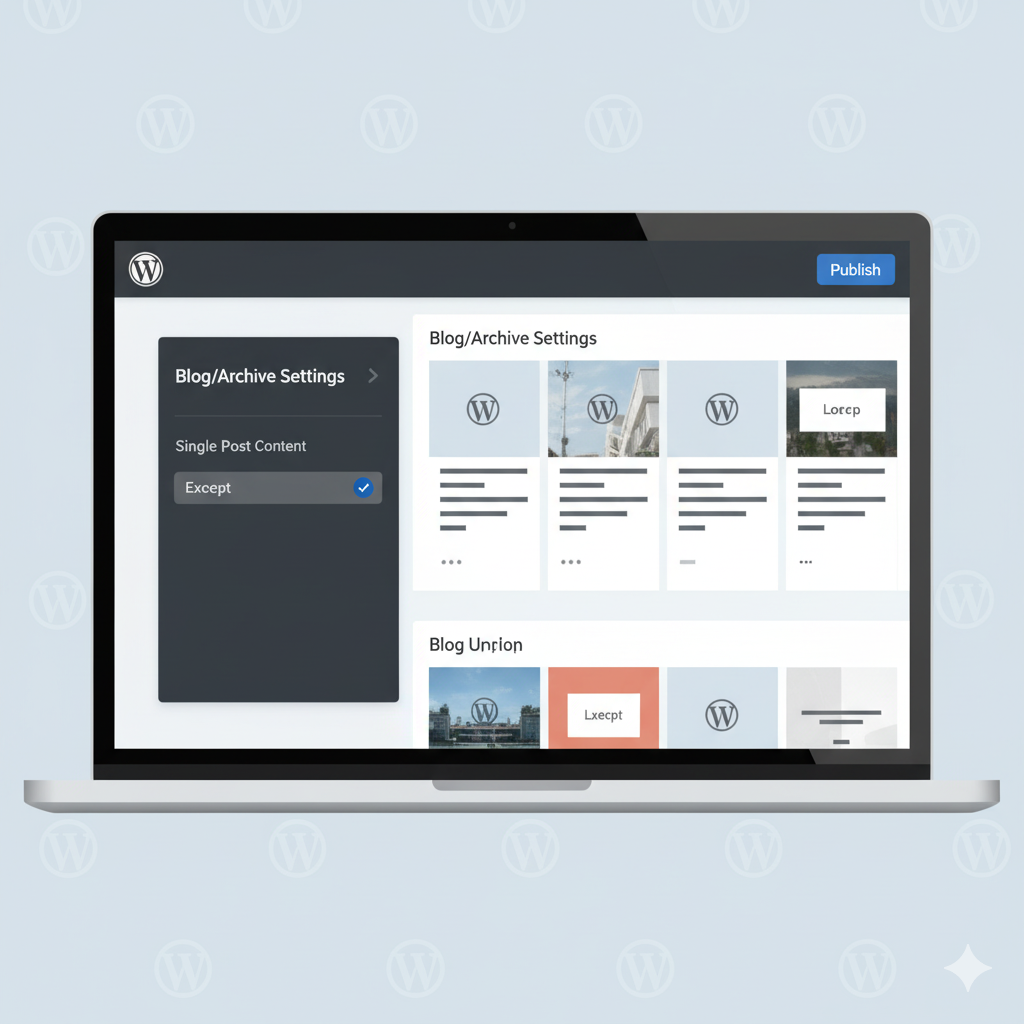
If you want a balance between excerpts and full content, here are a few smart alternatives:
- Use Manual Excerpts: Instead of letting WordPress generate them, write your own excerpt in the “Excerpt” box while editing a post. This way, you control the preview.
- Enable Lazy Loading for Images: If you decide to display full posts on archive pages, enable lazy loading to improve site speed.
- Choose an SEO Plugin: Tools like Yoast SEO or RankMath let you manage how your posts and excerpts appear in search engines, reducing duplicate content issues.
If customizing WordPress feels overwhelming, you don’t need to do it alone. At SiteGenixPro, we specialize in WordPress development and customization, helping businesses create websites that look professional, perform well, and reflect their brand perfectly.
Instead of struggling with auto excerpts, autosaves, or plugin updates, our team ensures your site is optimized, secure, and fully under your control. Whether you need a custom blog design, SEO-friendly setup, or complete WordPress management, we’ve got you covered.
Learn more at SiteGenixPro.
Final Thoughts
Disabling auto excerpts in WordPress gives you greater creative freedom and better control over SEO and design. Whether you use theme settings, plugins, or manual customization, you can make your site look exactly how you want.
At the same time, it’s important to balance excerpts with performance. Showing full posts everywhere can slow your site down, while short previews may improve navigation and readability. The best approach is the one that matches your goals, audience, and branding.
If you’re not comfortable experimenting with WordPress settings, don’t worry, there are beginner-friendly plugins and professional services like SiteGenixPro that can handle it for you.
Take your website to the next level with SiteGenixPro. From WordPress development to Shopify stores and React Native apps, we craft digital solutions that grow with your business. Let’s build something amazing together!