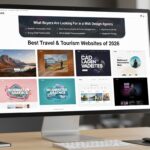With time, everything evolves and changes to some extent, depending on the ongoing trends. The same thing applies to web content management. WordPress has emerged as the most powerful and reliable platform, enabling you to customize every minor detail of your website, including the theme files. With multiple tools available, the theme editor is one of the options in WordPress. It can bring changes to the code that is responsible for how your website looks and operates.
Yet, the more advancement, the more complexities. It is the riskiest to edit your files through the theme editor. Because if you are a newbie with PHP and CSS, a single mistake could lead to a disaster, most probably causing your website to crash.
Let’s suppose you want to make a change in the WordPress theme editor, and your website is now not working. Do not panic. Here is a complete guide on how to undo theme editor changes in WordPress. But before we dive into learn about how to undo theme editor changes, you need to know what the WordPress theme editor is.
What is the theme editor in WordPress?
The WordPress theme editor is a built-in tool that provides an overview of your website and enables you to change the code of your website’s theme.
The theme editor enables you to modify the color, font, or layout of your site as well as adjust the header or footer. It helps in adding new features or small bits of custom code. The imperative fact is that you do not need any external software to do so.
You can access this tool in your WordPress dashboard under:
Appearance>Theme File Editor
It directly lands you to edit the theme’s code, like:
i) style.css – To control design and visual appearance
ii) functions.php – To add special features or modify functionality
iii) header.php, footer.php, single.php – Use for core template files
What really happens after editing the theme editor? (Common Problems)
It may seem as easy as ABC to make changes in the WordPress theme editor, or it may feel so easy to customize your site. However, you can face a significant problem if you make a small mistake in the code. After editing the theme file, users come across some common issues.
- Blank page / White Screens:
One of the most challenging problems to tackle is when the website turns into a blank page, and it becomes a tough nut to crack to determine what happened after editing. It suggests that there might be an error in the code you edited (most likely) in functions.php.
2)Seems like a broken layout of the website:
Without knowing the syntax in detail, editing a CSS file in style.css can generate layout issues.
Due to this, the site can lose its styling, its font, or it can look disorganized, especially on mobile.
3) Changes being erased after theme update:
Rather than using a child theme, you make direct changes to edit the theme, which can lead to the changes disappearing overnight.
4) Difficult to reach WordPress admin (wp-admin):
An error in the file functions.php can cause the user to lose access to the admin area. The user will be unable to log in or make changes until they fix the code externally by using File Manager or FTP.
5) Custom code stops working:
If something new, such as PHP functions or JavaScript, is added to theme files and nothing changes, it seems like the code is not placed correctly. There is an error that causes the site to stop working.
6) No Backup or recovery option:
Editing the theme editor without backing up the original code would be the biggest mistake, and you cannot undo it. You will have to find out what you changed in the WordPress theme editor.
7) A message pops-up:
Suddenly, a message pops up that there has been a critical error, and it appears when a serious issue occurs due to broken PHP code. Afterwards, it sends a link in your email to check for more details. It can lock you out of your site and dashboard.
How to undo theme editor changes in WordPress?
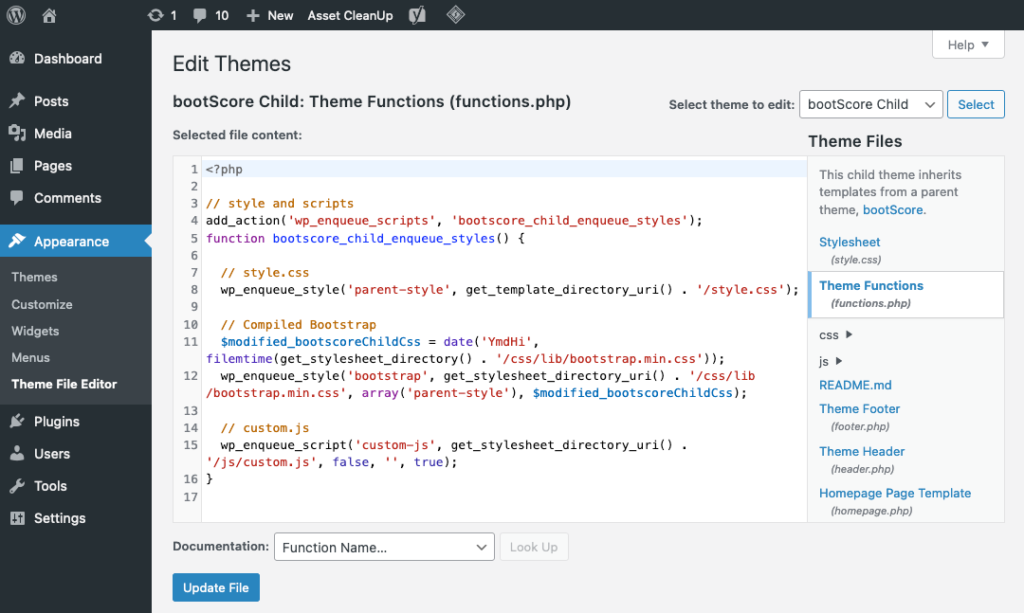
Undoing the changes to the theme editor can be disturbing, especially for newbies. But every problem has a solution, and these edits can be reversed depending on the situation. Whether your site is still down or accessible in some way, the following steps offer promising solutions to help you recover.
Step 1: Undo the changes manually via the WordPress theme editor:
If your WordPress dashboard is working and accessible after adding or editing code in the theme editor. But something is not working for the website. This is the solution:
* WordPress dashboard login
* Go to Appearance > Theme file editor
* Select your edited file
* After reviewing your changes, you can remove or adjust the code manually that caused issues
* Click on the Update File for saving the change
Furthermore, if you are still confused about which part of the change caused the issue, try to remove the code in small moves. Secondly, from a fresh theme download, you can compare the file with the original version.
Step 2: Edit or restore theme files, use FTP or File Manager:
This step is beneficial when the website is down and you are unable to access the admin area.
*By using the file manager:
*Log into your host account
*From the control panel, open File Manager
*Navigate to:
public_html/wp-content/themes/your-theme-name/
Find the file you edited (like functions.php).
Right-click the file and select Edit.
Remove or fix the code that caused the issue.
Save the file and refresh your website.
ii)By using FTP:
Connect to your site using FTP software.
Go to the theme directory.
Open the problem file in a text/code editor.
Undo the bad code and re-upload the file.
Solution 3: Replace the edited file with a clean version:
You can apply this solution when the file is too difficult to repair and you are unsure about the changes made while editing the theme feature.
Following are the steps:
Download a clean copy of your theme from the WordPress theme repository or your theme provider.
Unlock and locate the file you edited (e.g., functions.php).
Upload the fresh version using File Manager or FTP to replace the corrupted file.
Verify that the website loads perfectly.
Solution 4: Restore a backup of the whole site or theme files only:
The solution mentioned above addresses the multiple changes you made, and you are unable to pinpoint what went wrong. This step is called a time machine method, as it returns your site to its real and safe form.
Open your backup plugin or hosting backup tool.
Choose a restore point from before the theme editor changes.
Select what you want to restore (theme files or full site).
Activate the restore process.
Clear your cache and check your website once you are done.
Solution 5: Using the database, switch to a default theme:
It is recommended when the site is not working and nothing else operates. If the damage is so severe that you cannot repair the files or access the admin panel, you can force WordPress to use a default theme by modifying the database.
Log in to your hosting account and go to phpMyAdmin.
From the left sidebar, select your WordPress database.
Click on the table named wp_options (the prefix may differ, like yourprefix_options).
Find the rows:
- template
- stylesheet
Edit both values and change them to a default theme, such as twentytwentyfour (make sure it’s installed).
Save the changes.
This action will help you retrieve admin access and switch your active theme. You can then reinstall or restore your original theme safely.
Play safe and use a Child theme (for future edits)
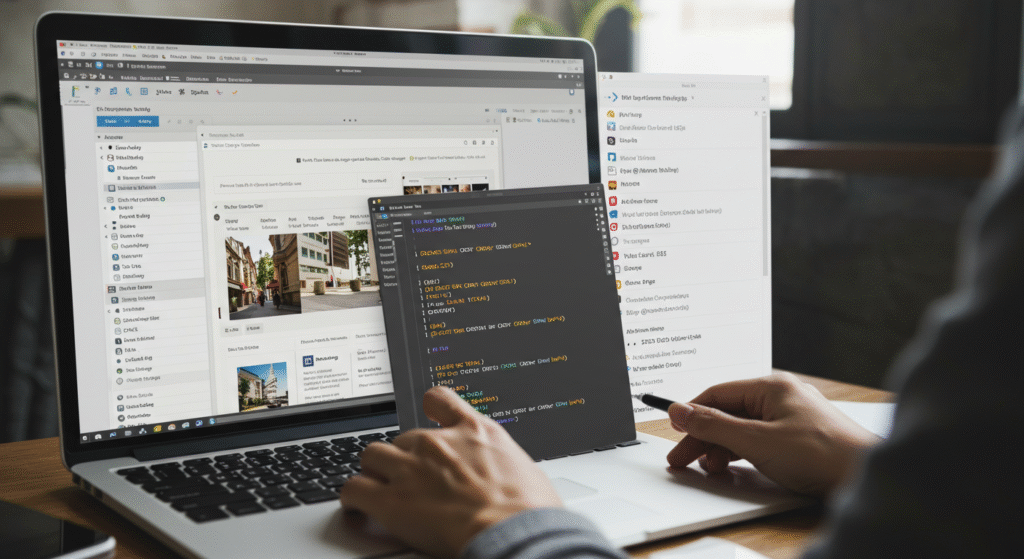
After fixing your site, consider using a child theme for future edits.
A child theme is a secure option that allows you to customize your theme without disturbing or modifying the original files. These are the reasons to choose child theme are followings:
i)During theme update, your changes will be secured.
ii)It’s easier to maintain custom code.
iii)If any accidental edits are done, the child theme will prevent it from crashing.
You can create one manually or use a plugin like Child Theme Configurator.
Suggestions to avoid theme editor problem in the future:
Here you go with the suggestions and work safely with theme files.
Before editing, back up your website.
Most of the web hosts offer the test changes on a staging site. Give it a shot.
Never edit the central theme directly; use a child theme for security.
Always remember that editing in small steps will not cause any harm. Check your site after each change.
Finale Words:
Editing code through the WordPress Theme Editor can be helpful — but also risky. After reading this detail, you will be able to use the multiple steps to undo the theme editor changes in WordPress.
Whether you remove the changes from the dashboard, fix the files using File Manager or FTP, or restore a backup, you can recover your website quickly and with confidence.
Try to take risks to learn something new and exciting, but always work smartly when it comes to the WordPress theme editor.